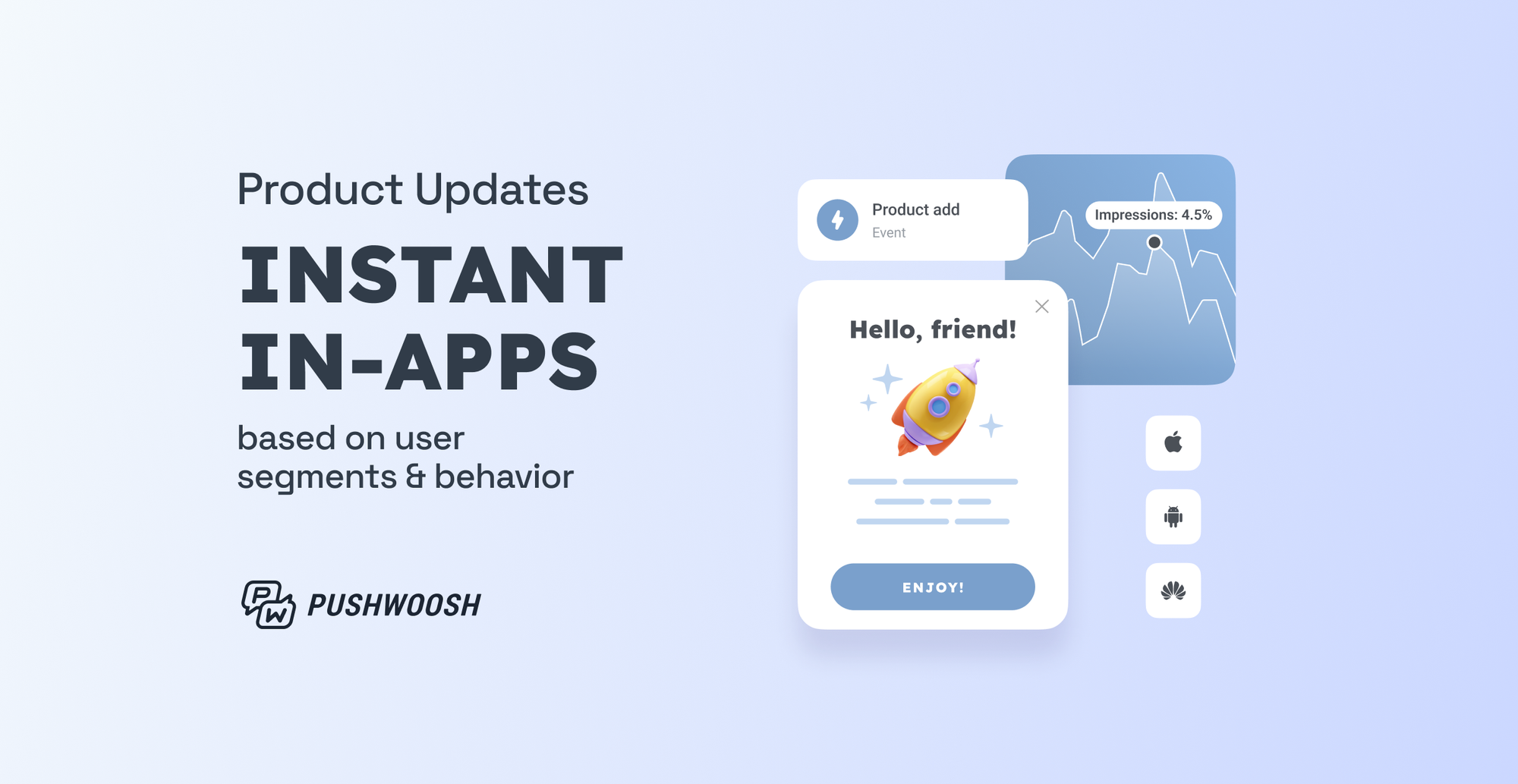Set Tags Before You Lag: Advanced User Segmentation with Pushwoosh
You don’t need to be told about the importance of user segmentation. You tell us instead: do you segment your app audience by attributes or by user behavior? And what if you could combine the criteria?
With the new Set Tags feature in Pushwoosh Customer Journey Builder, you can create dynamic segments based on user characteristics and their real-time reactions. You can follow up the tagged users with the messages you developed specially for them.
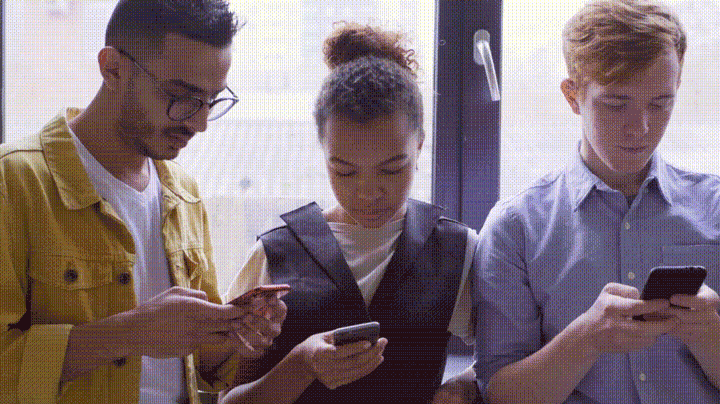
As a result, your customers receive more relevant and timely communications. They engage better, and you improve your app metrics with ease.
By the way, you won’t find a twin of the Set Tags feature on other customer engagement platforms. Let’s see it in action.
Case #1. Update user segments in real time
The simplest case: a user has triggered a target event in your app — say, they’ve added a product to their cart. You want to Set a Tag on them saying they are interested in the product.
When you do this, you create a dynamic segment: those users who add the same product will join the tagged group.
The updated data will be stored in your Pushwoosh account — no extra integration is needed on your app’s side.
Whenever you have your communications for these customers ready, you can send them. This can be anything relevant: from the product price changing to any new items that may also interest your tagged users.
Case #2. Segment users by the target action they took — or didn’t take
It’s good to know which users added products to their cart, but it’s even better to track how many of them actually purchased something.
To find it out, you can continue the sequence above with the Wait for Event element in Customer Journey. Those who trigger the Checkout Success and those who don’t — you will Set the same Tag on both groups but give them different values.
Naturally, you will follow up these two groups with different messaging later on.
Case #3. Tag user segments for A/B testing
An A/B test can bring you insights here and now. Setting Tags allows you to apply these findings to your further communications.
Break down the group of users who triggered an event into two. Set Tags on them immediately and send different messages to the segments.
Which version will perform better? You will have this information tracked and stored safely in Pushwoosh.
So when the A/B test is over, you can get back to the same segments with different messaging.
Learn how to use A/B testing for higher user engagement with your notifications
Case #4. Segment users by their reaction to your A/B messages
As an option, you can wait until users react to your communication and then Set Tags on them.
This way, you will obtain two user segments: those who triggered a target event after receiving your message and those who didn’t.
Compare the numbers of users in these segments and gain insight into the effectiveness of your communications.
Case #5. Test multiple variants without mixing things up
Imagine you want to test multiple variants in your communication. Sounds more like an A/B/C/D test, huh?
To get clear results, you need to segment your users carefully.
In Pushwoosh Customer Journey Builder, you can easily split your audience into four equal parts and Set Tags on all of them.
If you prefer, you can divide users into 20% and 80% segments to compare reactions of a test group against a control one.
Is using Set Tags better than the segmentation you performed earlier?
A one-word answer will be: yes.
Before, you had to choose between segmenting users by attributes or behavior. Now, you can get the best of both as the Tag data is tied to a specific user, and segments are updated in real time.
To benefit from the updated user segmentation functionality, you don’t need to use API — everything takes place in the Pushwoosh interface.
This certainly adds flexibility and speed to your marketing work.
User segmentation has evolved. What’s next?
- Follow up your tagged (and tracked) segments with event-triggered Customer Journey flows or one-time single-channel communications.
- Derive insights from analyzing the users you Set Tags on.
- Develop a longer-term marketing communication plan for different user segments.
- Improve in-app user experience with timely reminders and transactional messages sent to particular segments.
At the end of the day, it all contributes to improving your app metrics: boosting user engagement, encouraging purchases, and minimizing churn.
See the positive effects of advanced user segmentation for yourself — try the Set Tags feature in Pushwoosh Customer Journey Builder.
Do you need some help in navigating Pushwoosh segmentation tools? Our team will be happy to help.